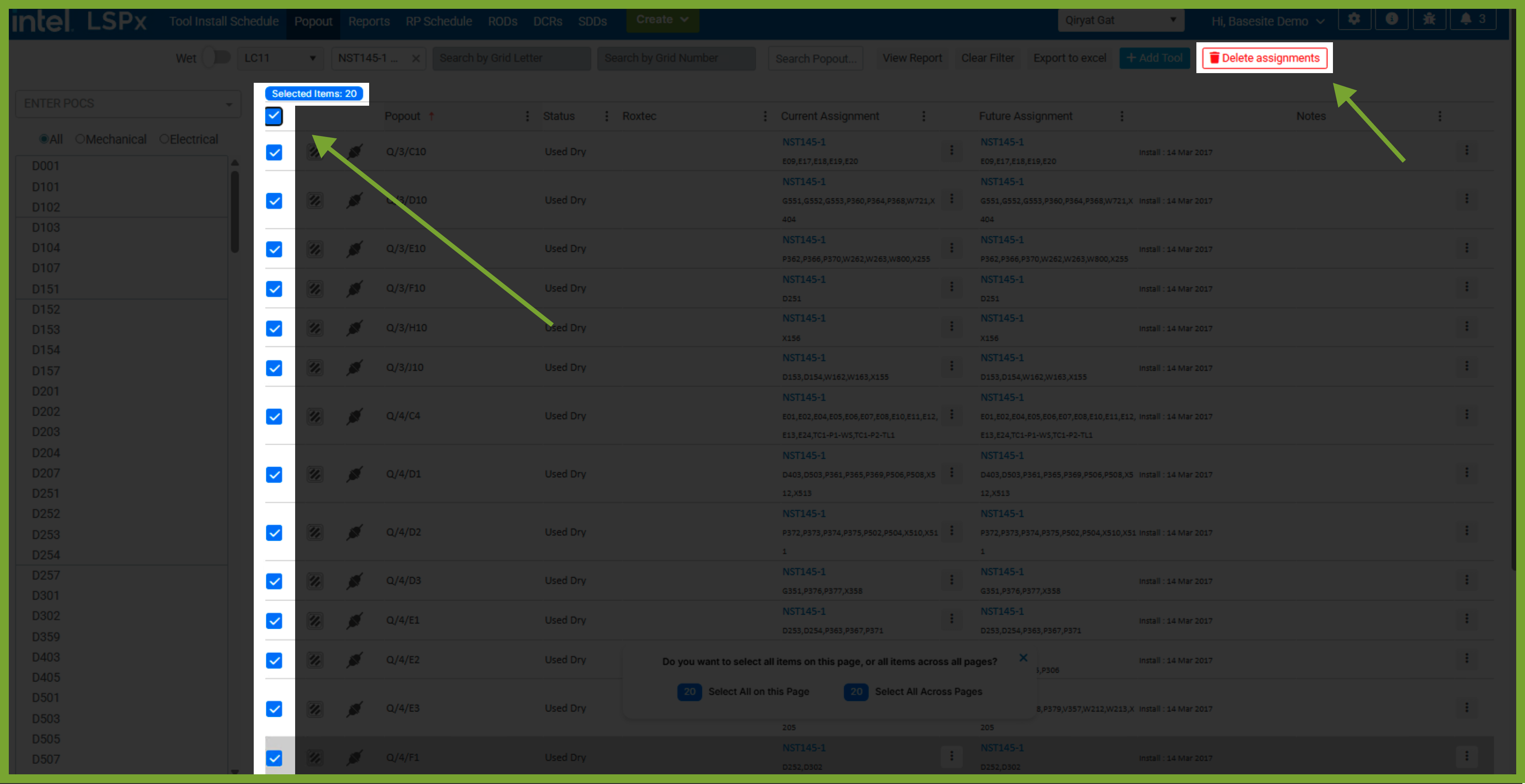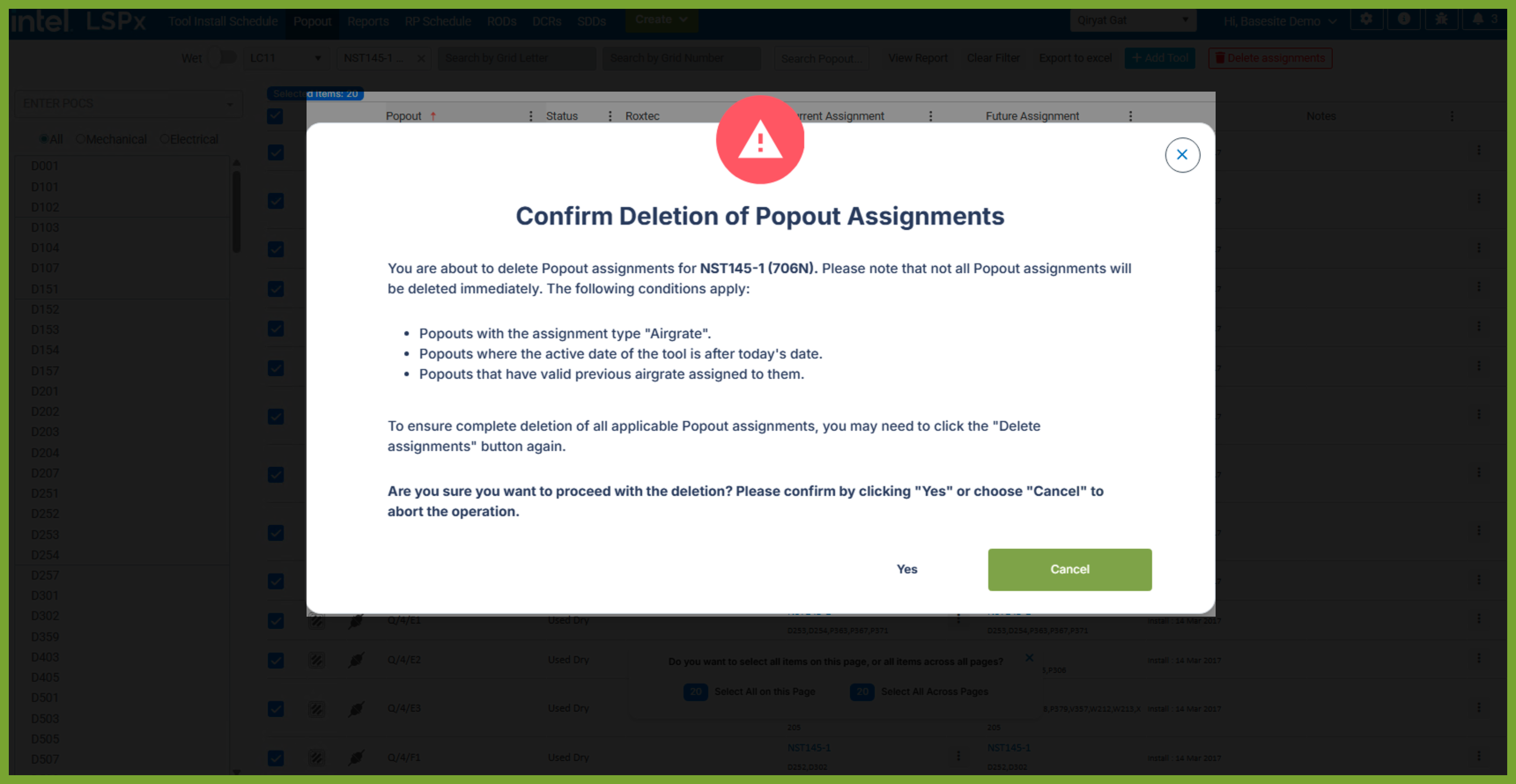1. Introduction
The Popout functionality within the LSPx application tracks allocating a tool’s electrical and mechanical Points of Connection (POCs) linked to each Popout. Within this context, Popouts come in two variations: ordinary and roxtec. To distinguish between these types within the application, the names of roxtec popouts are prefixed with "ROX."
The Popout functionality in the LSPx application is limited to the AE Administrator, AE Design Lead, AE Mechanical Designer, AE Designer, SI Elec, SI LSS, and SI Mech.
See how to Copy Popout Assignment from VFK to MOK Tool.
The PDF guide provided above offers comprehensive instructions on how to effectively assign Popouts and Points of Connection (POCs) to a tool within LSPx. Nevertheless, below is supplemental information for further clarity and detail.
2. Popout Grid
All the saved popout data gets displayed in a tabular grid (Popout Grid). The Popout grid will have the data organised under the following fields/attributes:
| Fieldes/ Attributes | Description |
|---|---|
| Popout | Name of Popout/Roxtec |
| Status | Status of Popout |
| Roxtec (true/false) | Indicates if this is a Roxtec |
| Current Assignment | Shows the tools and POCs currently assigned to a Popout |
| Future Assignment | Shows the tools and POCs will be assigned to a Popout |
| Install Date | The date the Popout was installed in the facility |
| Notes | Comments from the users that have access to Popout assignments |
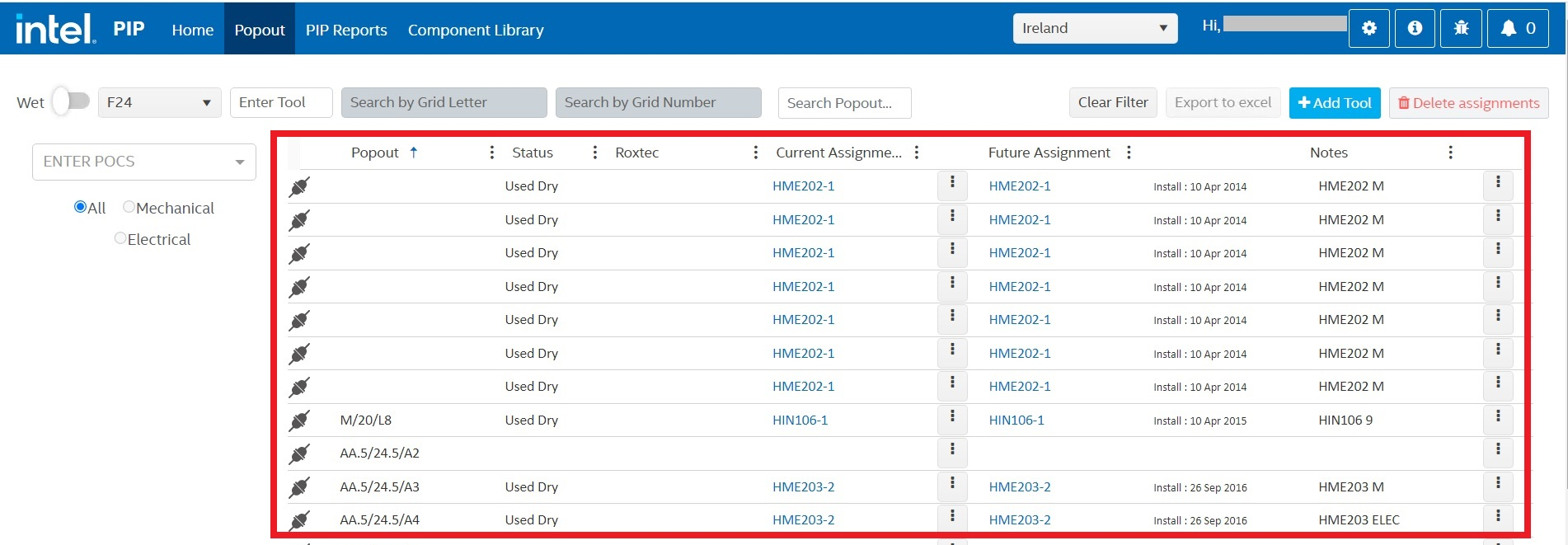
3. Wet
The Wet toggle button is located at the top-left corner of the page. When switched on (toggled on), selecting wet means that assigned Popouts will be designated for wet use instead of dry use.
A warning message will appear if the Wet toggle is on and you attempt to assign a Point of Connection (POC) to a Popout. This warning indicates the presence of dry Popouts within the tool's scope and prompts you to decide whether to assign all Popouts as wet or only the selected one.
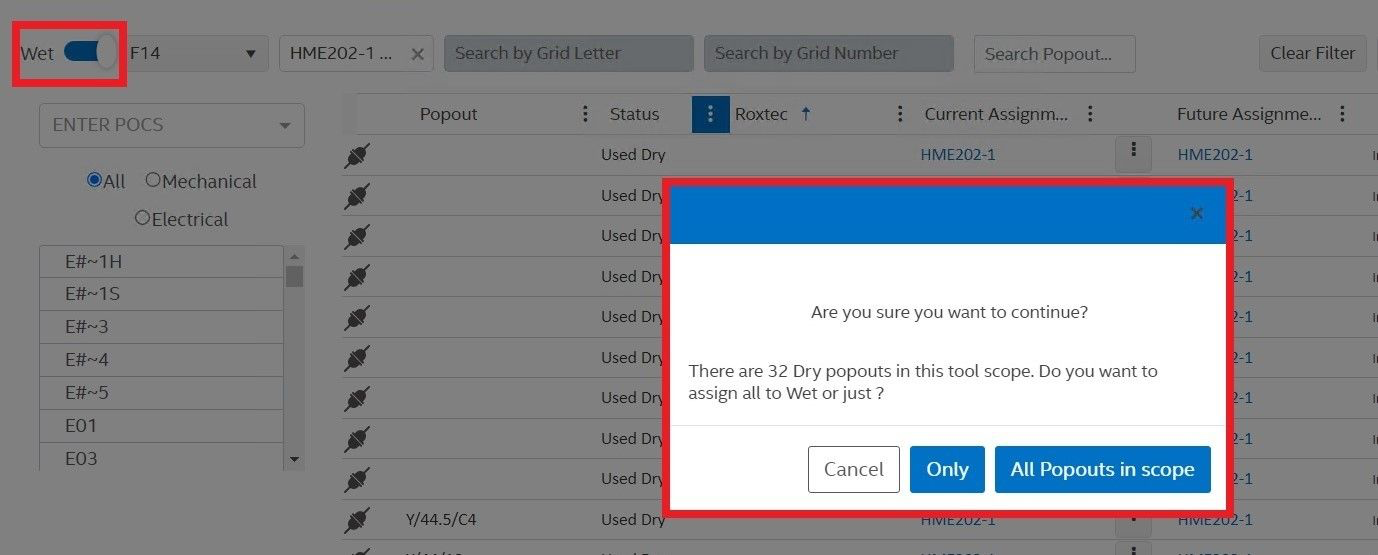
Upon receiving this warning, you have two options:
- Selecting "Only" will assign wet status exclusively to the chosen Popout.
- Choosing "All Popouts in Scope" will give a wet status to all Popouts within the tool's defined scope.
4. Facility Selection
There's a facility selection bar at the top-left corner of the page. Choosing a facility from this dropdown will display all the Popouts associated with the selected facility within the grid view. Any chosen tool will be cleared.

5. Export to Excel
To download an Excel file containing all the records currently visible in the Popout grid per the applied filters, click the "Export To Excel" option. This action will generate and download an Excel file containing the filtered records.

6. Enter POCs
You have the option to assign POCs from the dropdown list provided. The available POCs in the dropdown list depend on the radio button selection for “All”, “Electrical”, or “Mechanical” POCs. By default, "All" will populate the dropdown list with all available POCs, including electrical and mechanical types.
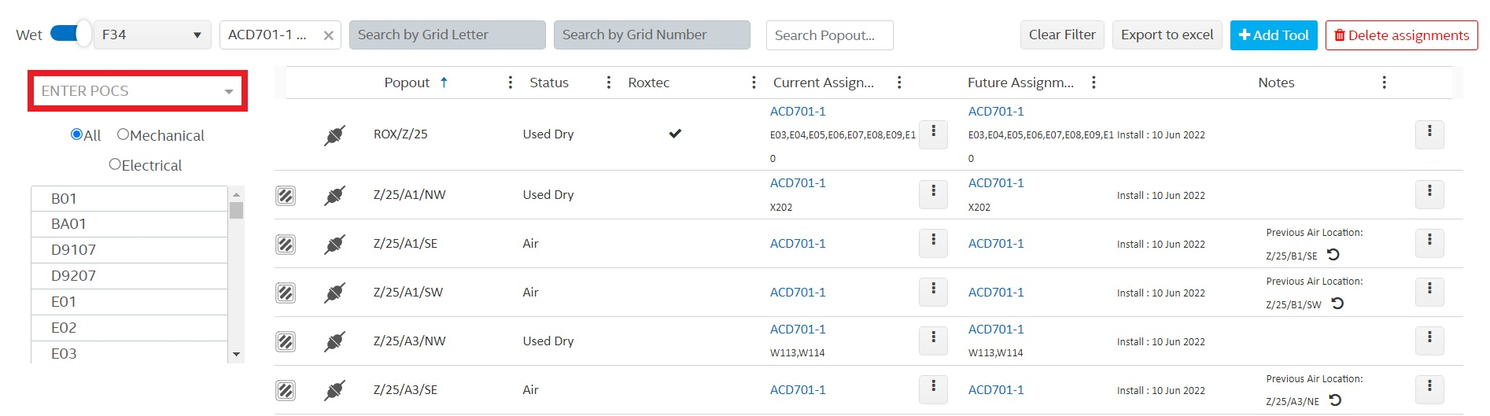
7. Delete Assignments
To delete Popout and POC assignments, select at one using the checkboxes. You have the option to delete assignments on the page you are viewing or all across multiple pages. You will see the "Delete Assignment" button. Click on it and confirm that you want to delete.
Look out for the number of items selected above the checkboxes to see the count of assignments you are about to delete.